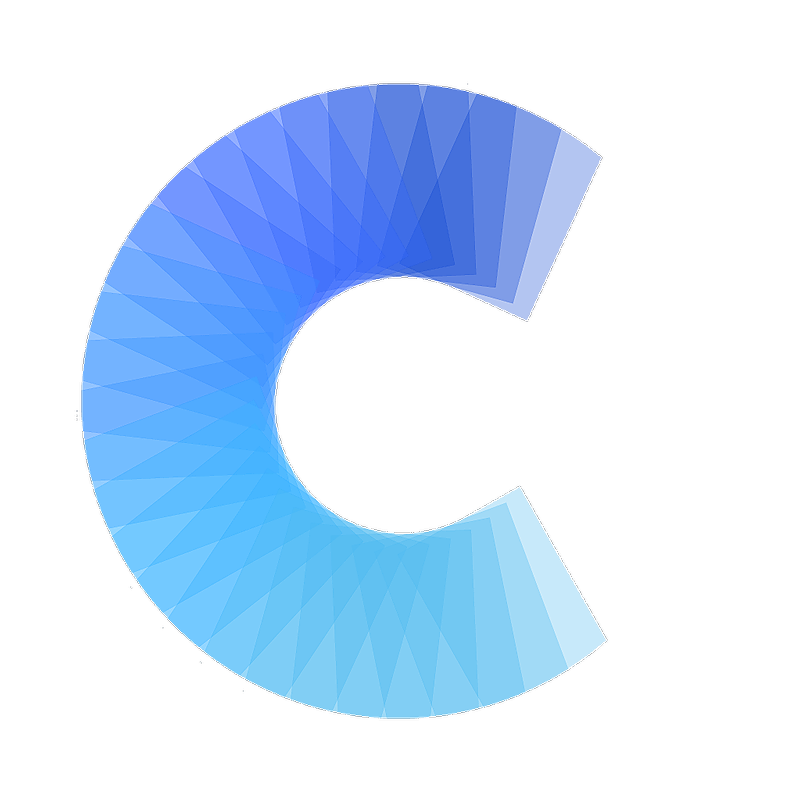FAQ
Add your card to your email signature (Gmail)
How to add your digital business card to your Gmail signature
Last updated on 30 Oct, 2025
Open Gmail
In the top right, click Settings (gear icon) > See all settings

In General, scroll down to the Signature section, add your signature in the text box. Here you can format your message by adding images / changing the text style.

Highlight what you want hyperlinked to your digital business card (Ecard URL)
Click the Insert Hyperlink icon

Copy / Paste your Ecard URL into the Address text-field (https://ecard.covve.com/yourpersonalizedecardurl)
Click Ok to save your signature!