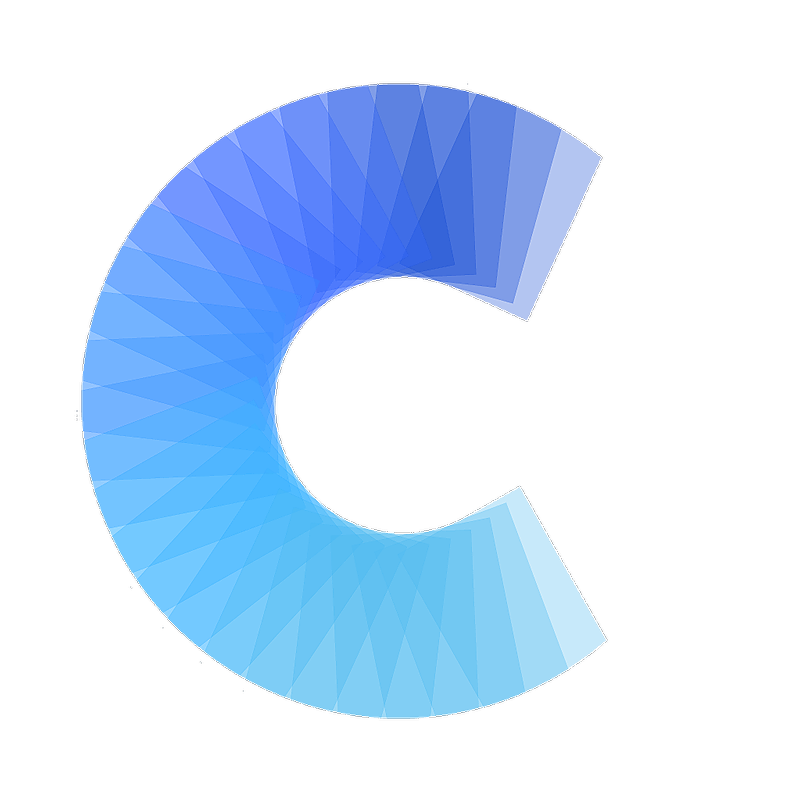FAQ
Add your card to your email signature (iCloud)
How to add your digital business card to your iCloud signature
Last updated on 30 Oct, 2025
In the Mail app on your Mac, choose Mail > Preference, then click Signatures
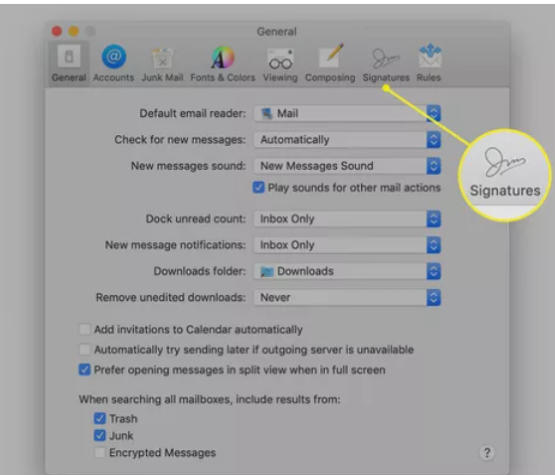
In the left column, select the email account where you want to use the signature
Click the Add button + below the middle column
In the middle column, type a name for the signature
In the right column (the preview), create / edit your signature
(Note: To have the signature appear at the bottom of your email, clear the box next to Place signature above quoted text)
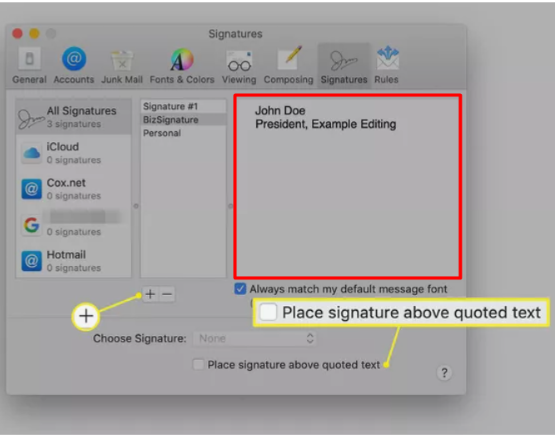
Highlight what you want hyperlinked to your digital business card (Ecard URL)
Select Edit > Add Link from the menu bar or use the keyboard shortcut Command + K
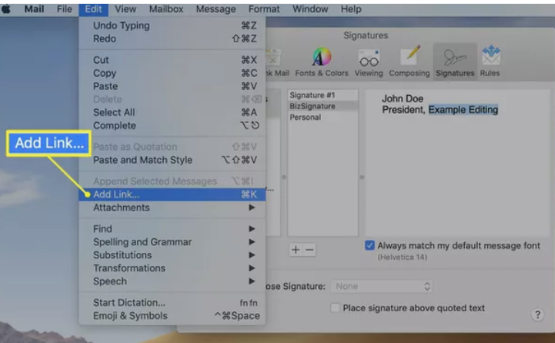
Copy / Paste your Ecard URL into the Address text-field (https://ecard.covve.com/yourpersonalizedecardurl)
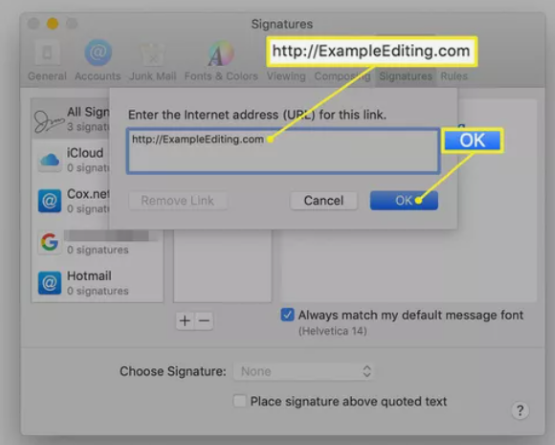
Click Ok to save your signature!