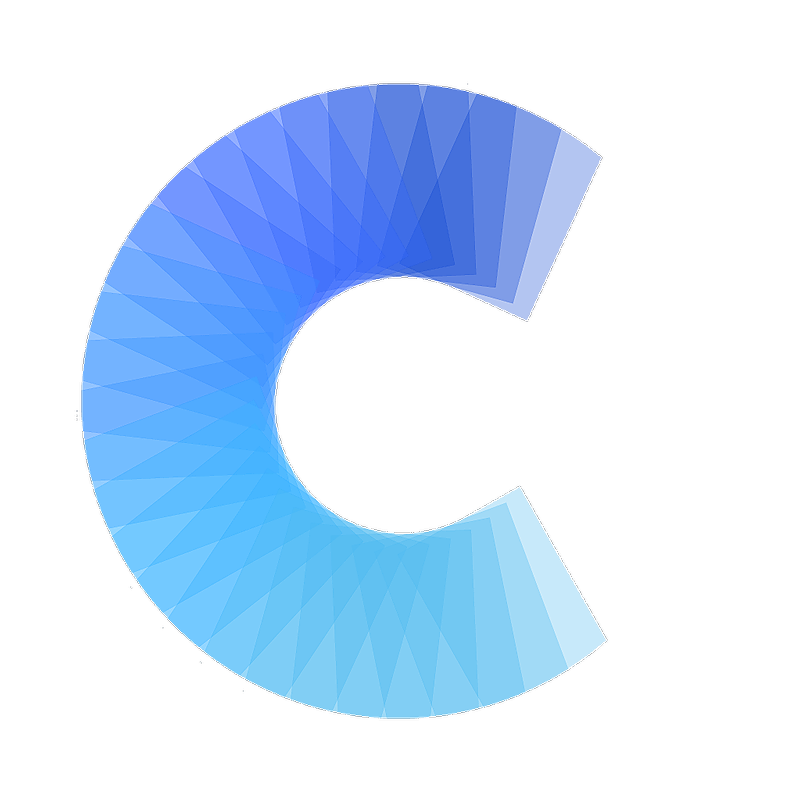Add your Covve Card to your video call background (Google Meet)
FAQ
Add your Covve Card to your video call background (Google Meet)
How to add your digital business card to your Google Meet video call background
Last updated on 30 Oct, 2025
Open the Meet app > select a meeting / start a meeting

Before you join, on the bottom of your self view, click the ellipsis to open "More options"
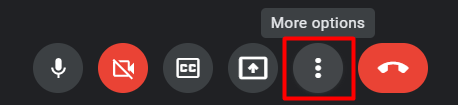
Click Apply visual effects
(Note: You are also able to change your background during a call)
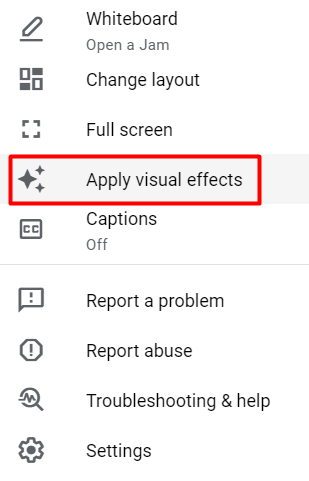

Click the Upload a background image icon
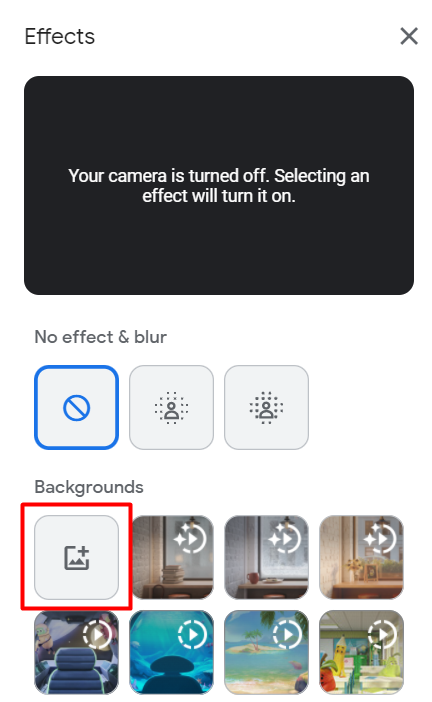
Navigate to your personalized Covve video call background and click Open
Make sure you have your personalized Covve video call background selected in the menu
(Note: You will see your background mirrored, don't worry as your recipients will see your image and your QR code in the correct way)

Click the X icon to exit the Effects menu
You will now have your personalized Covve video call background selected as your background in Google Meet