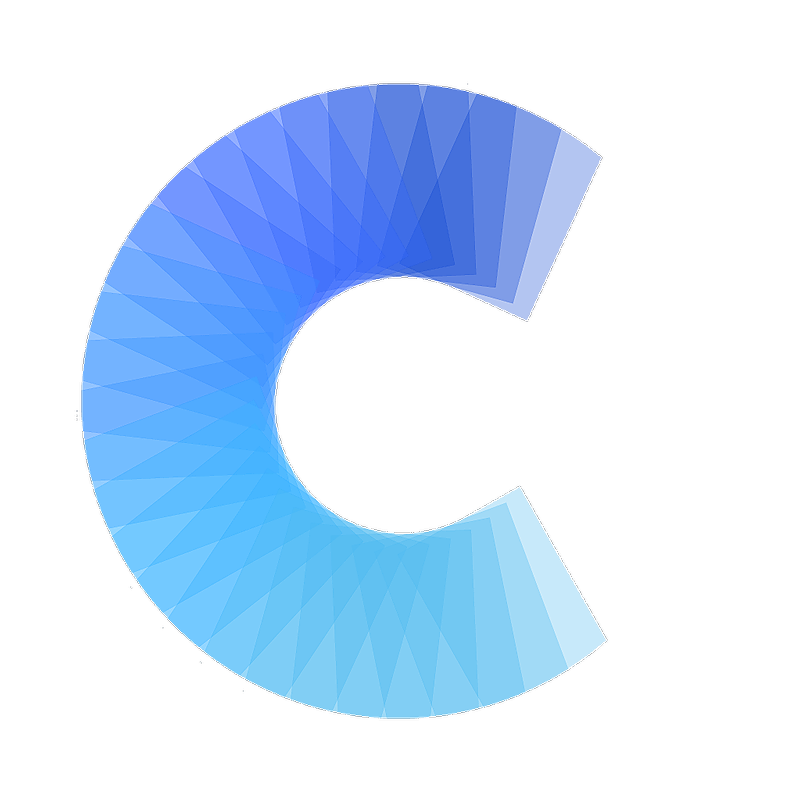Add your Covve Card to your video call background (Microsoft Teams)
FAQ
Add your Covve Card to your video call background (Microsoft Teams)
How to add your digital business card to your Microsoft Teams video call background
Last updated on 30 Oct, 2025
Log into the Microsoft Teams desktop app
Start or join your Teams meeting
In the pre-join screen, click the ellipsis to bring up a "More actions" menu
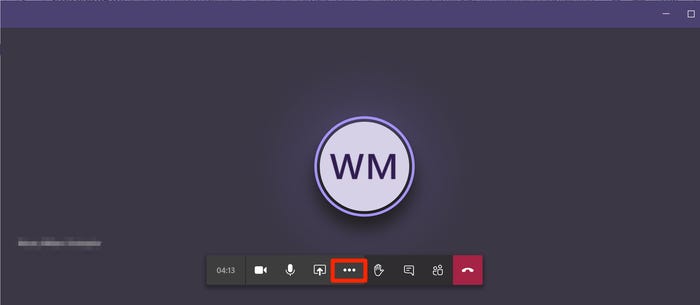
Click Show Background effects
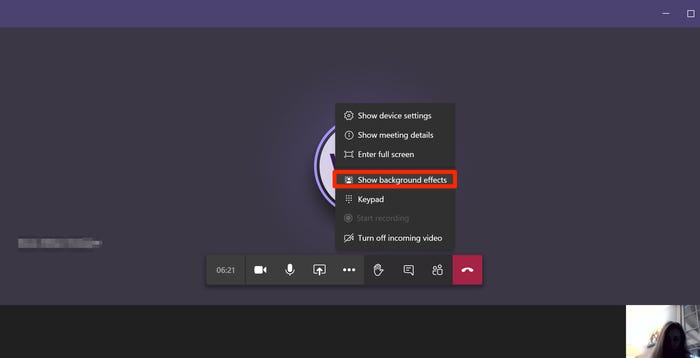

Choose a background from the sidebar menu. Select Add new
(Note: when this menu appears, your video will stop being visible to others until you click "Apply and turn on video")Navigate to your personalized Covve video call background and select it
Click Apply and turn on video
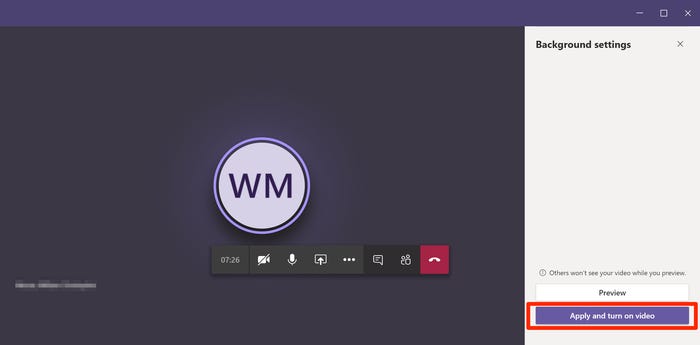
You will now have your Covve video call background selected as your background in Microsoft Teams